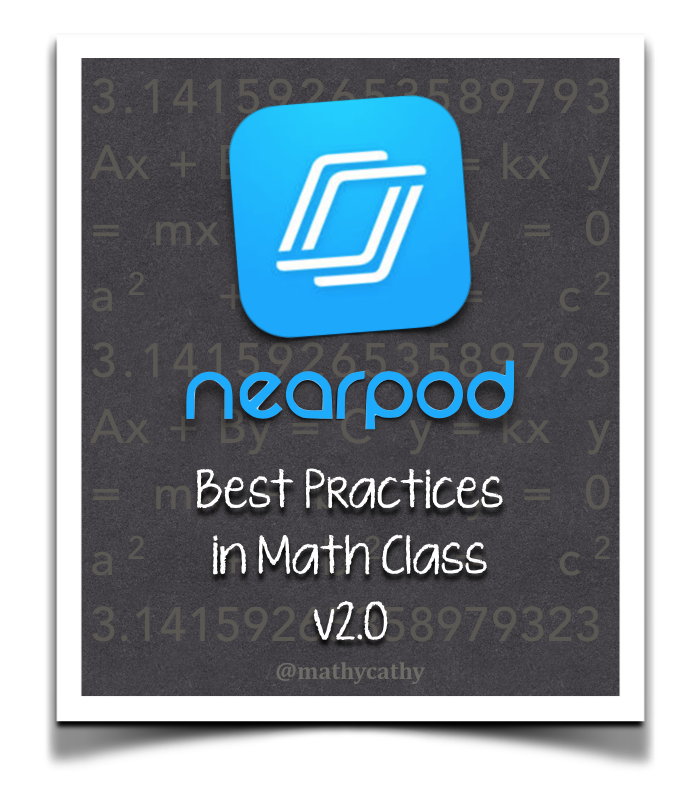 Folks often ask questions about how various apps and tools can be used “for math”. I’ve always felt that, to some extent, math as a content area can be a tricky fit for apps, tools, strategies, P.D. etc. etc. when compared to other K-12 content areas. To me, the most effective tech tools focus on making student thinking visible and easy to share from student to teacher, AND from student to student… which means, such tools have the potential to be effective in numerous content areas. NCTM addresses the idea of effectively using “content-neutral” technologies in their Strategic Use of Technology in Teaching and Learning Mathematics position paper:
Folks often ask questions about how various apps and tools can be used “for math”. I’ve always felt that, to some extent, math as a content area can be a tricky fit for apps, tools, strategies, P.D. etc. etc. when compared to other K-12 content areas. To me, the most effective tech tools focus on making student thinking visible and easy to share from student to teacher, AND from student to student… which means, such tools have the potential to be effective in numerous content areas. NCTM addresses the idea of effectively using “content-neutral” technologies in their Strategic Use of Technology in Teaching and Learning Mathematics position paper:
“…Strategic use applies to both content-specific and content-neutral technological tools and in both synchronous and asynchronous settings…
Effectively applied content-neutral technologies increase students’ access to information and ideas and enhance student– student and student–teacher interactions to support and enrich sense making…”
It’s been several years since I posted about Nearpod “Best Practices” for Math, and in light of NCTM’s mention of “synchronous and asynchronous settings” I bring to you this post, version 2.0, to consider some additional ways Nearpod can enhance learning and communicating mathematics in our classrooms.
Student-Paced Pre-Assessments and Nearpod Reports
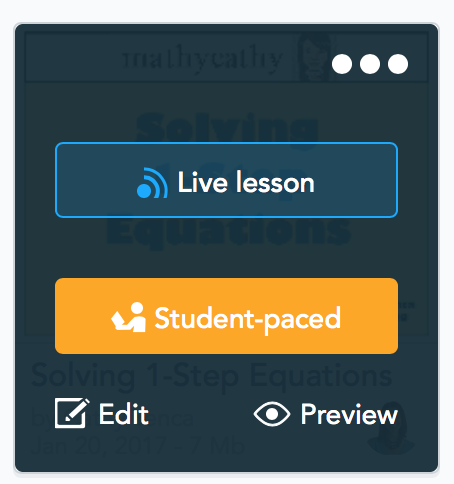 Class time is SO valuable. I often try to maximize the time I have with my students by assigning a student-paced (asynchronous) Nearpod that addresses prerequisite material ahead of time. Launching a student-paced Nearpod is easy – just choose “student paced” when launching a lesson from your Nearpod library. The resulting student-paced code is valid for 30 days. (NOTE: Student-paced lessons are included in GOLD membership and above.)
Class time is SO valuable. I often try to maximize the time I have with my students by assigning a student-paced (asynchronous) Nearpod that addresses prerequisite material ahead of time. Launching a student-paced Nearpod is easy – just choose “student paced” when launching a lesson from your Nearpod library. The resulting student-paced code is valid for 30 days. (NOTE: Student-paced lessons are included in GOLD membership and above.)
For example, I might assign a Nearpod lesson on solving 1-step or 2-step equations for homework before I plan to address solving equations with variables on both sides of the equals sign in class. Providing “Draw It” slides in a pre-assessment gives me work samples from every student. While sipping my morning coffee the next day, I download the Nearpod Report to check out my students’ work from the night before. I’ll know what I’m in for in class, because I can see exactly what my students can do.
Whether one assigns an elaborate, comprehensive student-paced Nearpod lesson, or several simple “Draw It” slides asking students to do a problem or two, the value here is being able to see what students are up to before they walk into class. To read more, check out this post.
Create a New Nearpod Lesson Using Student Work-Samples and “Draw It”
Let’s say you’ve assigned a student-paced pre-assessment lesson, and as you examine the “report” you find some interesting student work samples (to me, “interesting” often means “incorrect”). While this student work can be very valuable in helping a teacher with instructional next-steps, there’s value in sharing this work with students too!
Several months ago, I started taking screenshots from such reports. I use these “interesting” work samples as “Draw It” background images, creating a new Nearpod experience. Launching this Nearpod work-sample showcase as a “warm-up” the next day, I ask students to “grade” the work they see by providing written, constructive feedback. Not only do we have “interesting” authentic and anonymous work samples, we have students’ thoughts and feedback ABOUT these work samples to talk about. As I share in this post…
It’s one thing to feature anonymous errors on the screen at the front of the class and talk about them, and how to fix them, together.
Through this experience, I learned it’s another thing entirely to ask *each* student to analyze the work and take a stand on its correctness or incorrectness.
I don’t want to give the impression that this Nearpod strategy creates a silent classroom where every student is staring at a screen. Seeing “real” student work, in and of itself, brings an emotional, invested atmosphere. Students are always wondering if the next work-sample will be their own… and quite often, when that happens, students CAN’T HELP THEMSELVES… they yell out, “That’s MINE! And I KNOW what I did (incorrectly) now!!!” When I showcase the “graded” work samples, it’s quite shocking how many students hastily write “Great Job!” when work is clearly wrong! The work samples and subsequent written student feedback serve as fuel to classroom discussion and healthy math arguments.
Nearpod “Draw It” iOS Includes a Camera Option!
 With 1:1 iPads, the camera feature available in Nearpod “Draw It” has become an invaluable tool. At any point in any lesson, I can launch a Nearpod “Quick Check” (<– steal and edit my template here) and in less than a minute, we have a gallery of student work to consider. I often use this strategy to “spot check” homework. Since students, in theory, already have the problems worked out, I start class by saying, “As I take attendance, will you go to Nearpod and send me a photo of Problem #4 from last night’s homework?” By the time I enter attendance, I already have a work sample from every student.
With 1:1 iPads, the camera feature available in Nearpod “Draw It” has become an invaluable tool. At any point in any lesson, I can launch a Nearpod “Quick Check” (<– steal and edit my template here) and in less than a minute, we have a gallery of student work to consider. I often use this strategy to “spot check” homework. Since students, in theory, already have the problems worked out, I start class by saying, “As I take attendance, will you go to Nearpod and send me a photo of Problem #4 from last night’s homework?” By the time I enter attendance, I already have a work sample from every student.
At the front of the class, I scroll through every photo/problem. Depending on each class period’s Nearpod culture, we leave student names visible, or we anonymize names. (Note: 2 of my classes this year have been A-OK having their names attached to their work… and the other 3 classes, even now in March, prefer anonymous work – be sensitive to your own students here.) The first “lap” is a no-judgment lap. Our goal is to look for trends (which can be correct OR incorrect). Then we start talking about what we saw, and hone in on specific work samples. I call this a “safety net” because we catch many misconceptions before students have a test or quiz. We celebrate the mistakes because we’ve identified and fixed them in a timely way. To read more, check out this post.
How are you showcasing student work for students to analyze and discuss?
What does error analysis look like in your classroom?
If you haven’t used Nearpod to examine student work, would you try it, in light of these classroom examples?
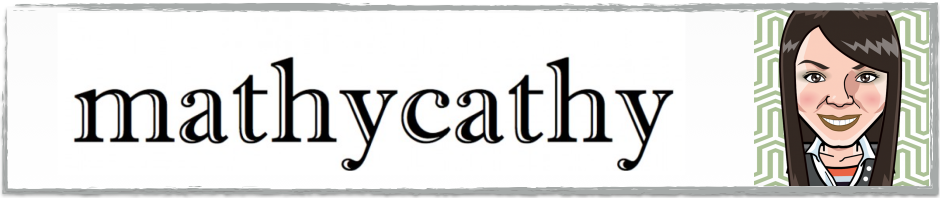
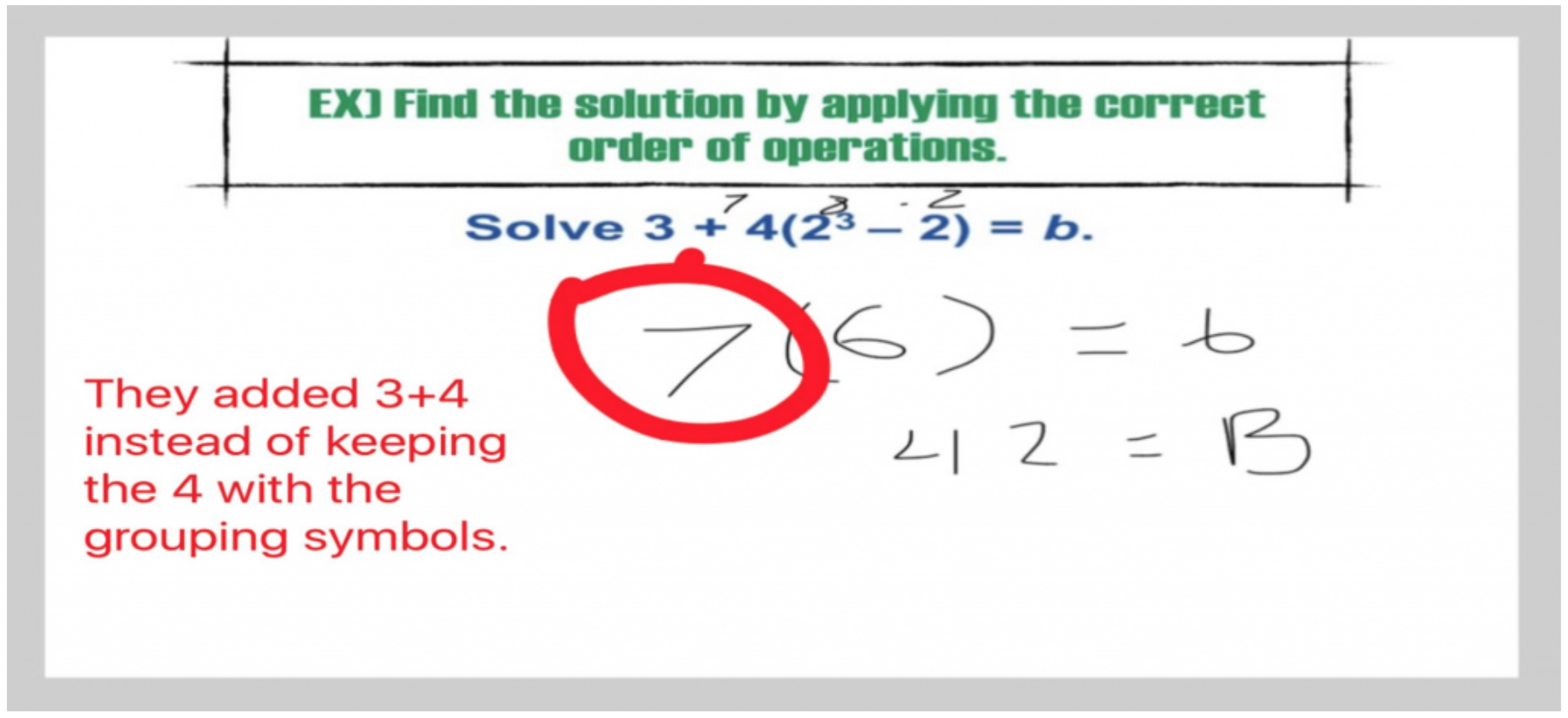


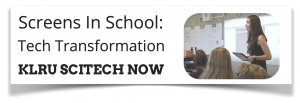
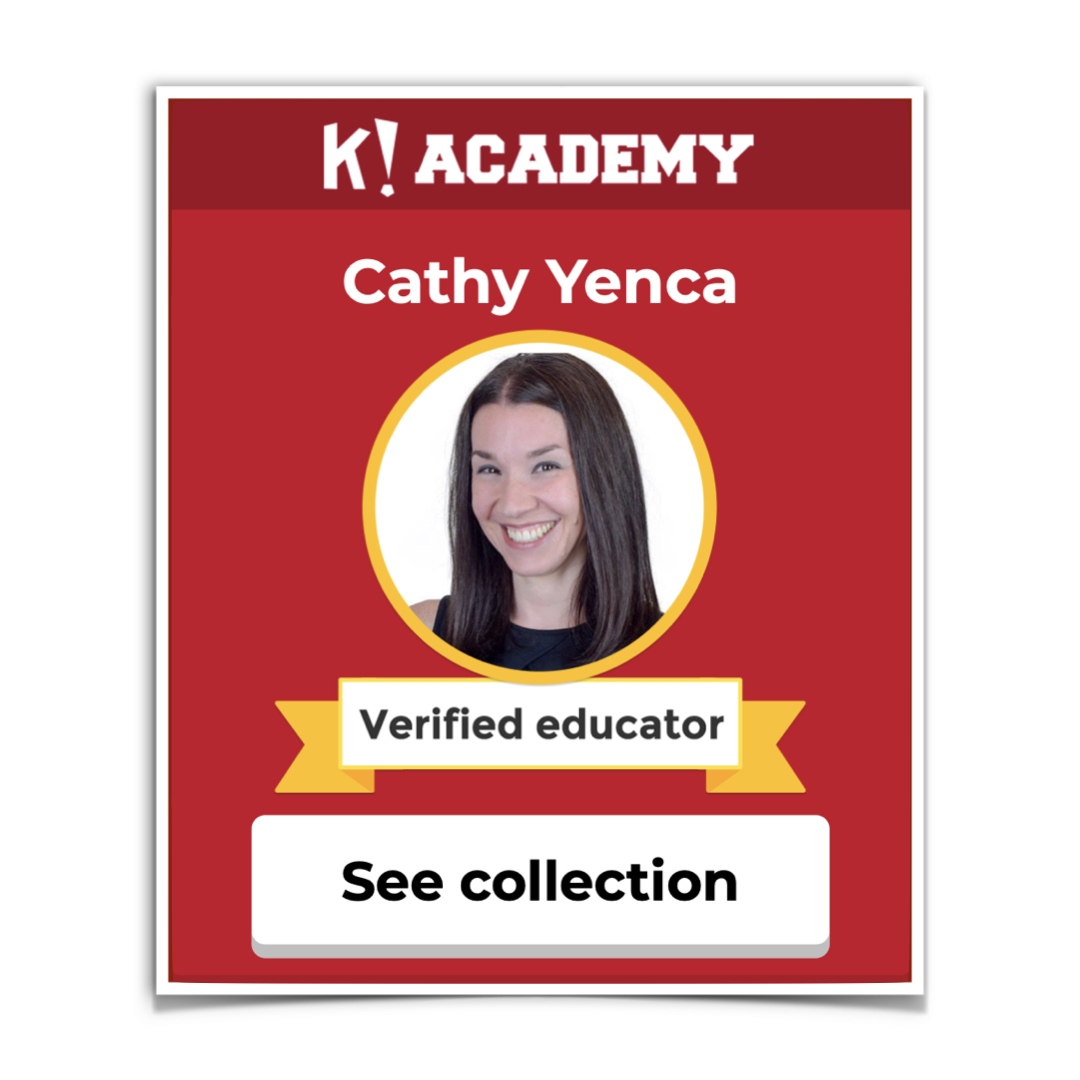
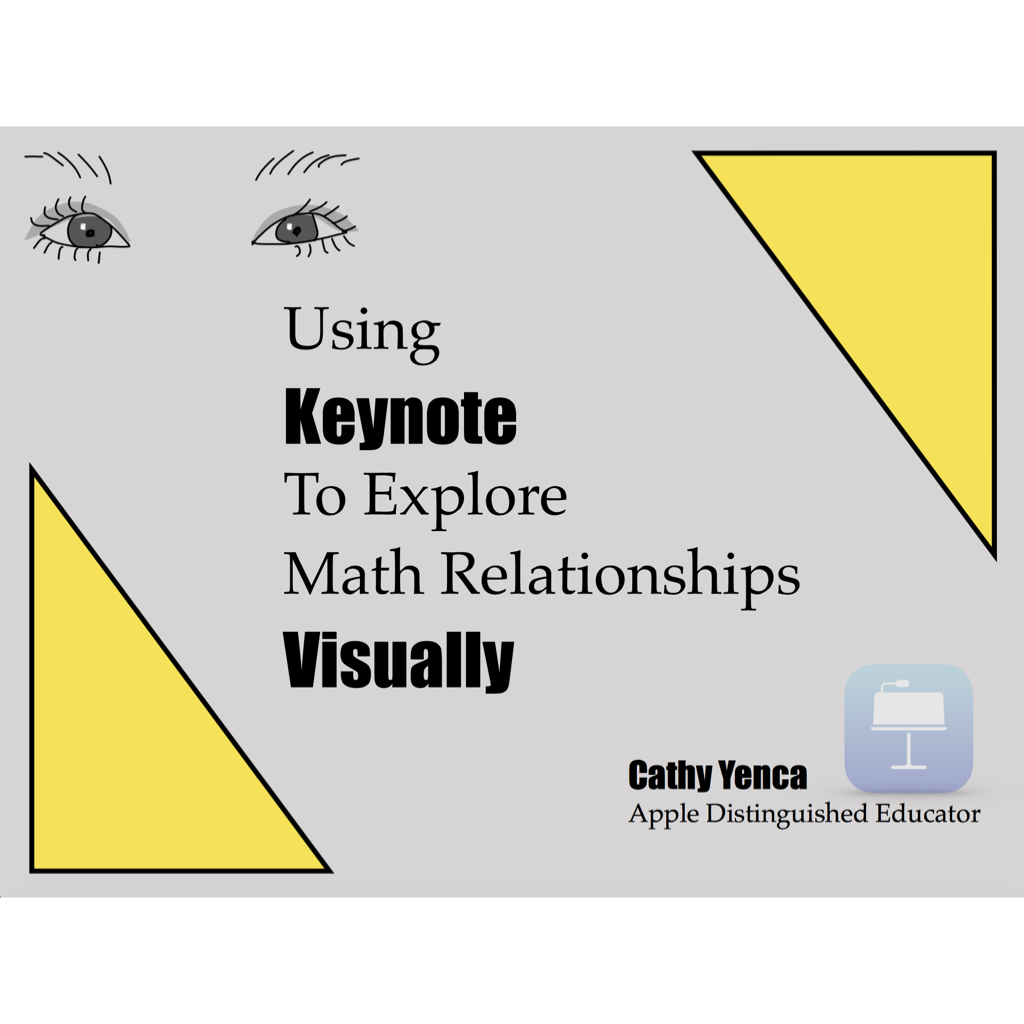
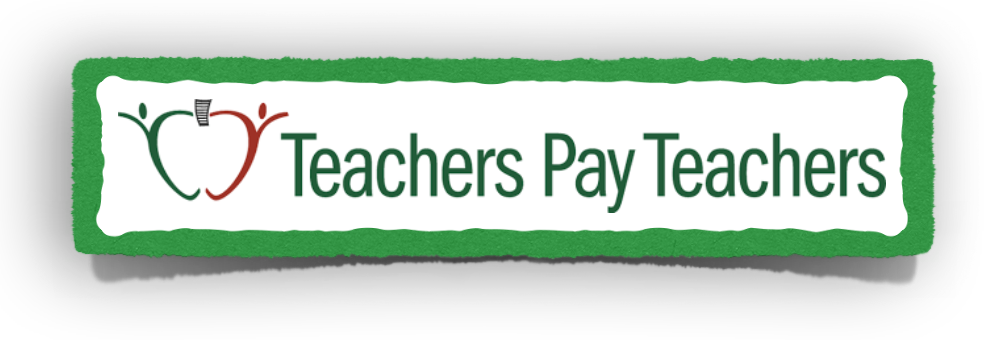
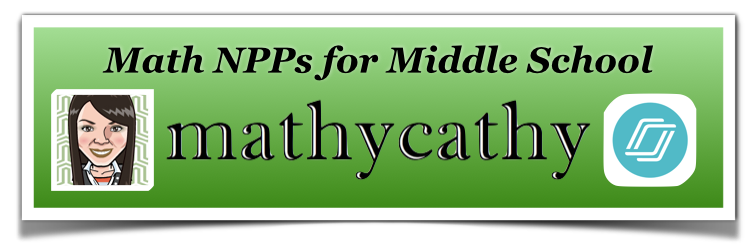
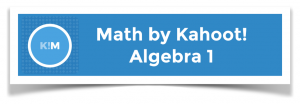
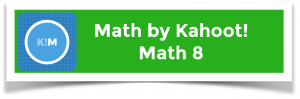
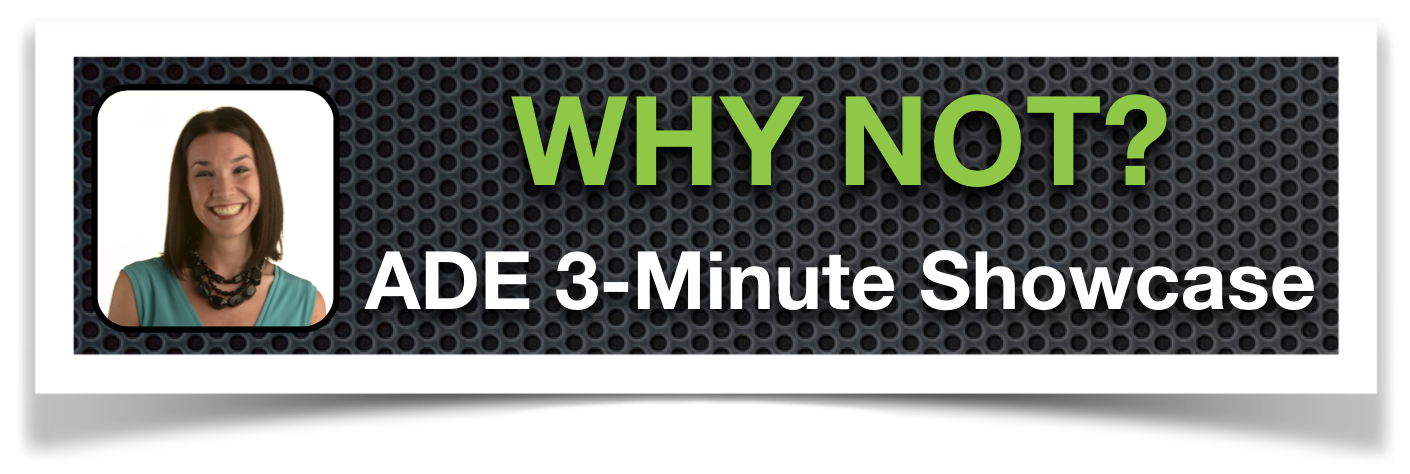

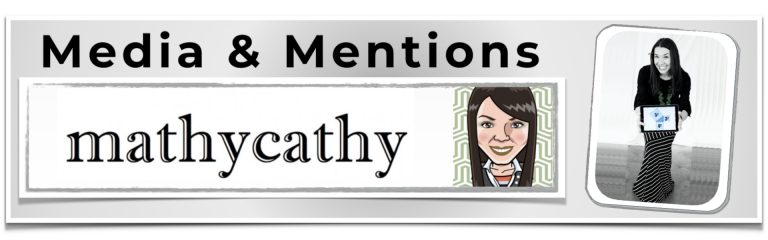

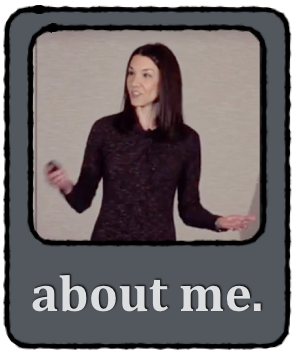
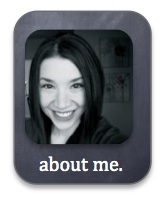
Hi! I’m a Nearpod newbie and trying to edit your Photo Homework Check Nearpod… am I supposed to be able to change your name to my name on that first page where you give the blue word bubble with instructions?
Thanks!
You bet! I created that title slide in Keynote first, so feel free to create your own in the software you prefer, or use Nearpod’s slide option and delete mine.