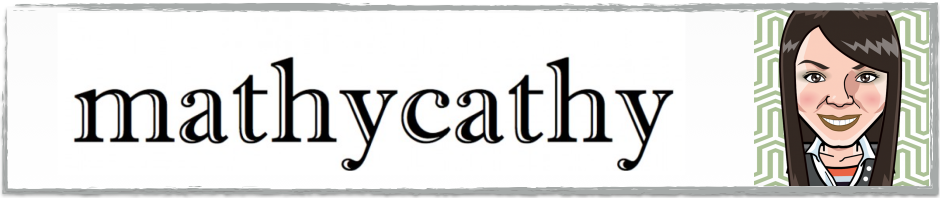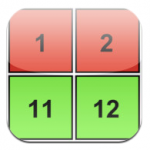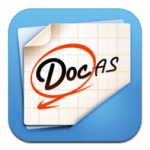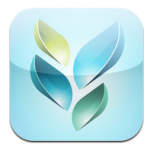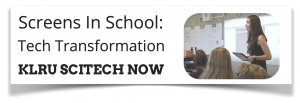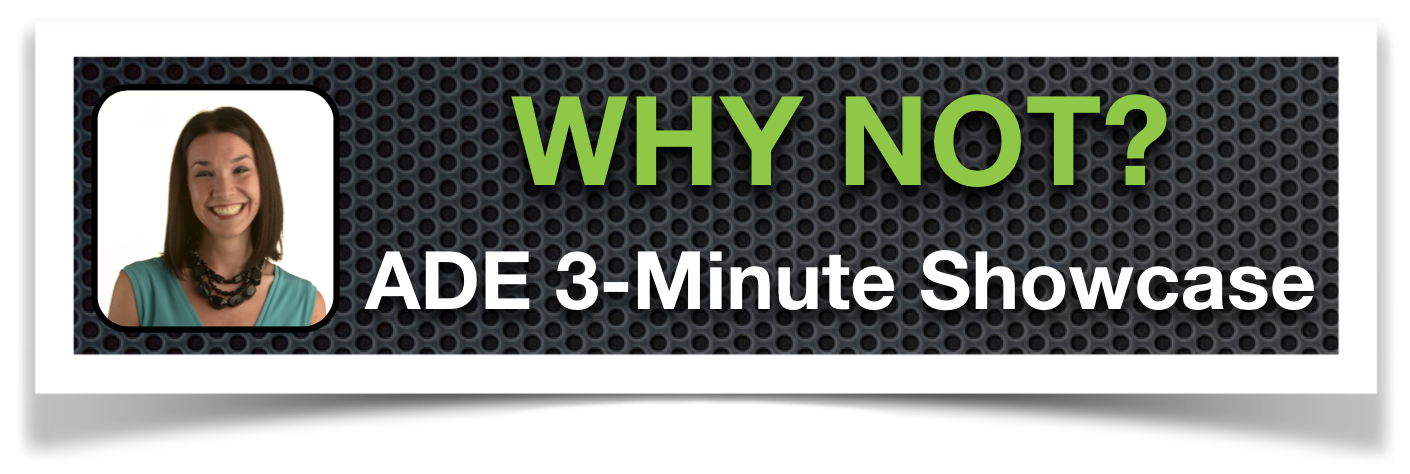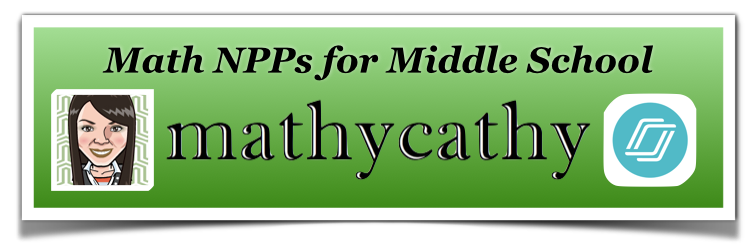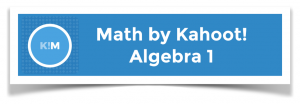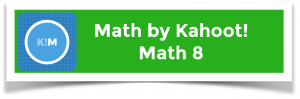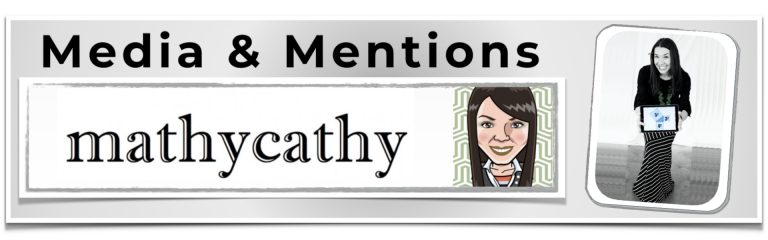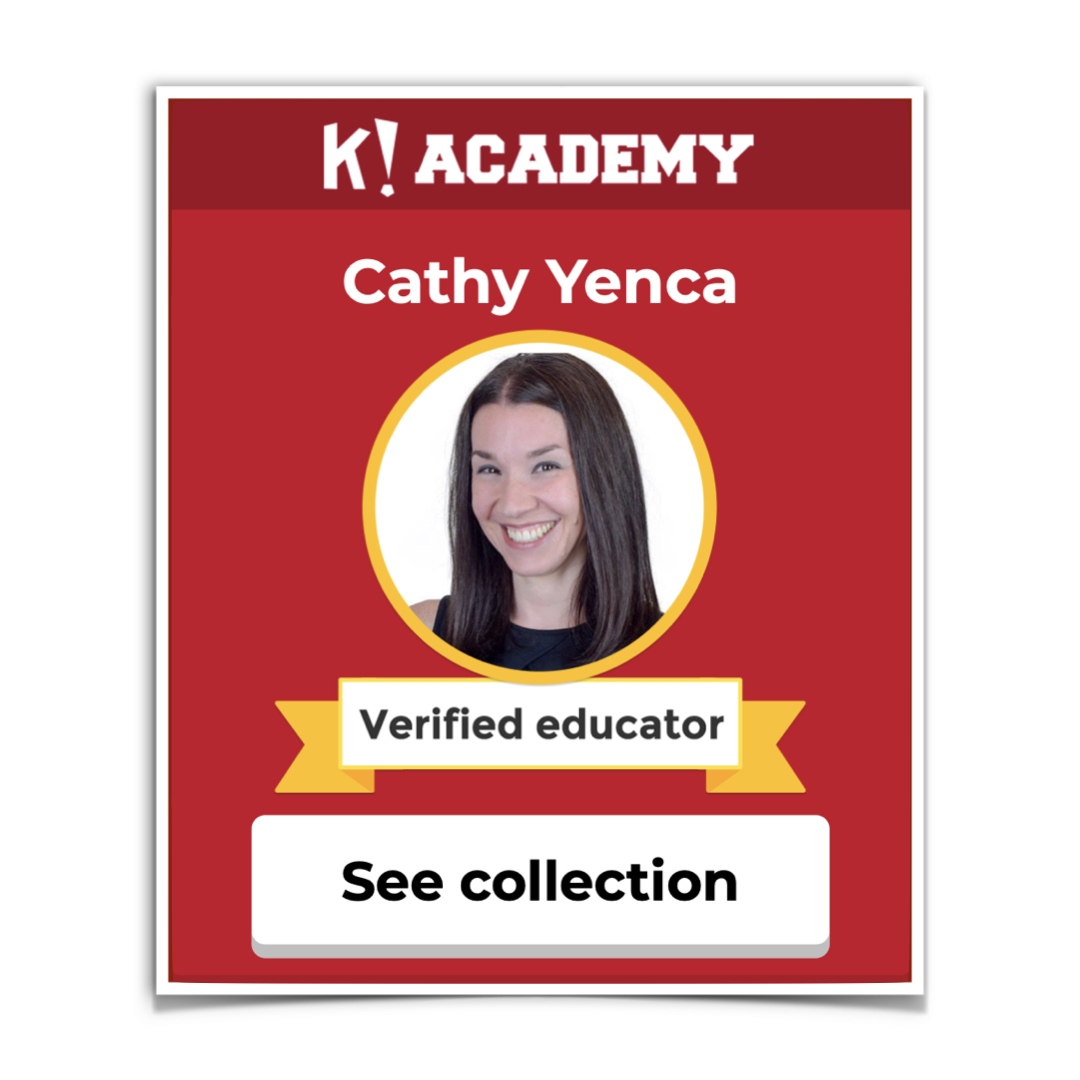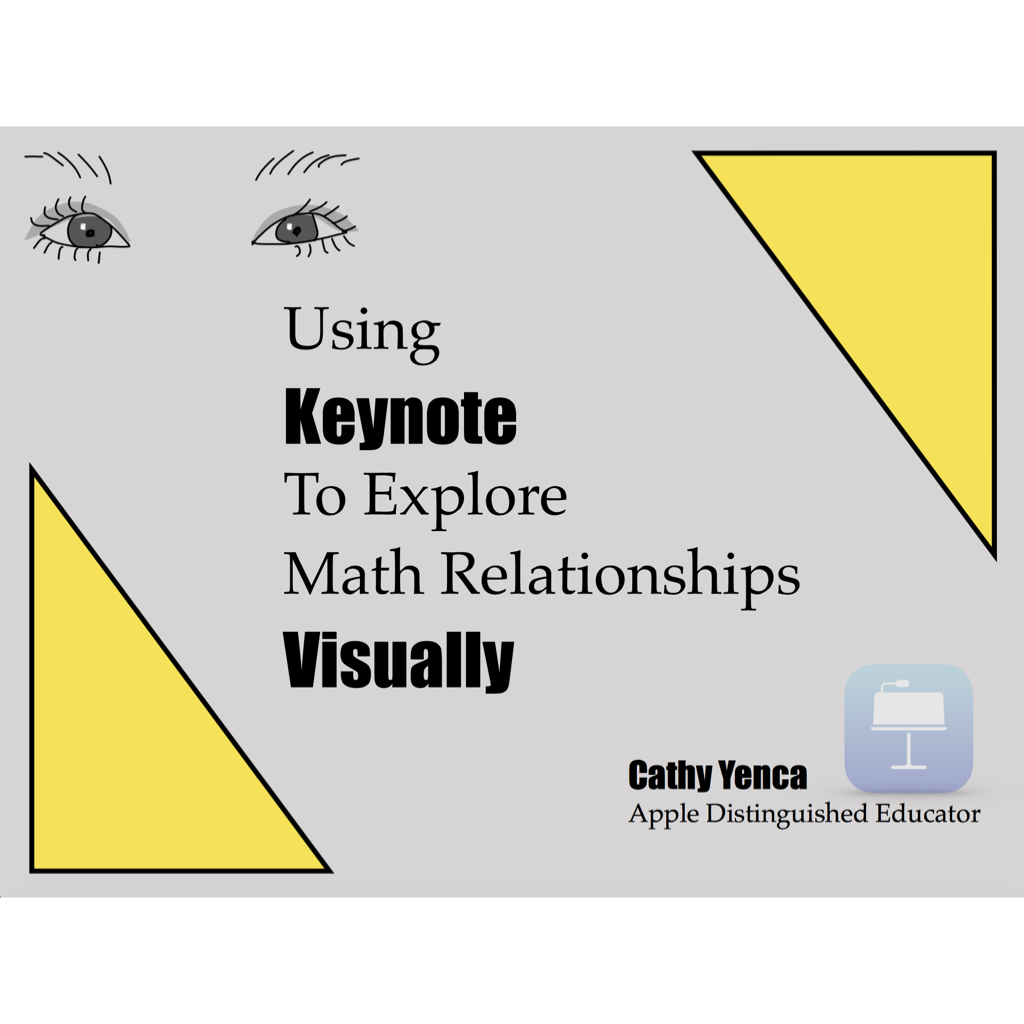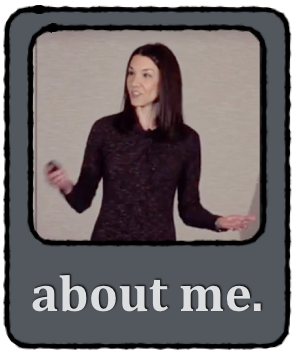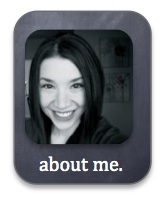Using iPads in a 1-to-1 classroom can be overwhelming at first. So many apps and tools exist that it’s tough to know where to start. Here’s a top 5 list of quick and simple ways to get your feet wet if you have a case of iPad cold feet:
Ask students a question, or ask them to quickly demonstrate a skill or concept. Have students answer the question or work a problem using their iPads and a drawing app (such as Glow Coloring or Doodle Buddy). Students can save the sketch to the Camera Roll to reference later.
If you find an app in the App Store that addresses a skill or concept that’s relevant for your students, give it a try! Using a one-hit-wonder during its time of relevance can be powerful for students. Though you may use the app once during instruction, students often continue to “play” after the lesson is over (Check out exhibit A here). Some math freebies I like are Number Line, MathTappers Equivalents, and FactorMan. Not sure what to try? Ask the students to find an app that addresses upcoming content to suggest to you to preview before sharing it with the class. If you decide to use the app, give credit to the student who found it.
Websites that are iPad-friendly can be just as useful as apps! One of my favorite go-to websites for quick yet customizable skill practice is thatquiz.org. ThatQuiz is not just for math – check out the science, foreign language and geography options too! Just be sure students orient their iPads “landscape” rather than “portrait” for this website to function at its best.
Save a file you already have and had already planned to photocopy as a PDF. Upload it to your website or use a workflow tool such as iFiles or eBackpack for students to retrieve the file. Consider a topic where color-coding might be important or especially helpful – remember PDFs can be in full color since we’re not photocopying them! Have students retrieve and open the file using an annotating app such as DocAS and mark it up!
Go to socrative.com and sign up for a free account. Choose several questions that would inform your instruction for a specific lesson (assess prior knowledge, vocabulary, etc. – think of things you might have asked verbally anyway). From a computer, login to Socrative and scroll down to Manage Quizzes. Select Create a Quiz, and give the quiz a name. Select Multiple Choice, then type the first question in the Question blank. Type at least two answers in the rows that follow, clicking the box to the left of the correct answer. Follow these steps for each question. When the quiz is complete, click Save.
Have students download the student Socrative app before your first class quiz. The day of your first quiz, students open the app and type in the teacher’s Socrative room number. The teacher chooses Start Quiz. Select the quiz you want to administer from the saved quiz drop-down menu. Students will type in their own names at the start of the quiz. Want to motivate and excite students? Project the quiz from your teacher login view for the whole class to see, and select “Teacher Paced Quiz”. That way, students will see the live results for each question through bar graphs that change before their eyes. End the quiz, and opt for the report to be e-mailed to you. All of this will happen in mere minutes (including receiving the student data!)
For all of the above: If the rest of the lesson does not involve iPads, it is okay to tell students to put the iPads away. It’s also okay to ask students to demonstrate or help if you need assistance trying something new! Students are eager to trade roles with you.
Remember, we are all learning! Which brings me to share a place I learn a LOT – Twitter! Not sure who to follow or where to start? Search hashtags like #ipaded #edtech or #edchat and follow folks who tweet info that resonates with you.
Here’s another resource full of hashtags to try:
http://www.teachthought.com/technology/the-complete-guide-to-twitter-hashtags-in-education/
And here is a post to ponder:
http://smartblogs.com/education/2013/03/06/teaching-the-last-backpack-generation/