I feel silly even posting this – it’s so simple and obvious, surely everyone who has used Nearpod in the mathematics classroom has already thought of this!
Today, at 6:45am as I flipped my head upside-down to blow dry my hair, the idea flooded my brain like a bolt from the blue – make a simple Nearpod “template” if you will, and use it to virtually “send every kid to the board” to do a problem during homework review. Make the “template” generic enough that I can use it on a whim, as needed, anytime.
After flipping my hair right-side-up and tucking it behind my ears, I bolted to my iMac and slapped together a quick Keynote containing 2 slides, e-mailed it to myself, and uploaded the PDF to Nearpod when I got to my classroom. It goes a little something like this:
Slide 1:
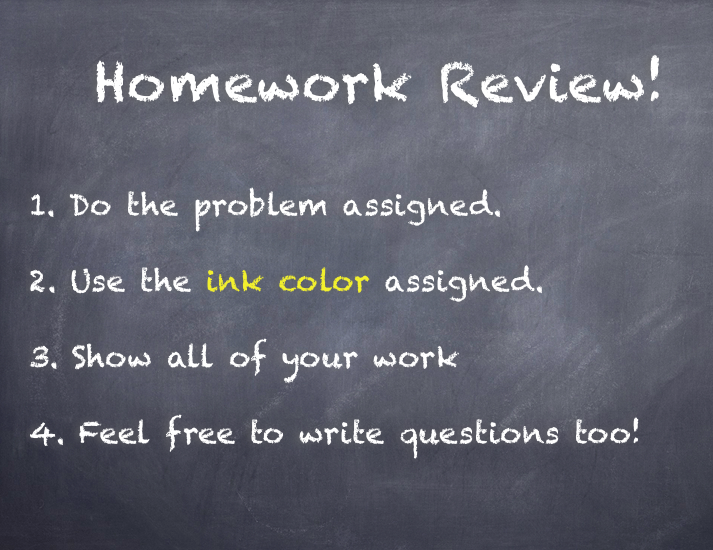
“Slide” 2 – “Drawing” Tool in Nearpod:
Slide 3 – Generic “Any Questions?” PDF slide required by Nearpod (the last slide in a Nearpod presentation can’t be an interactive feature).
I chose 3 “meaty” problems from last night’s homework (multiplying polynomials) and assigned one problem to each row of students. I asked them to use specific ink colors so I could scan through the problems quickly from the teacher view on my iPad (problem #3 was done in red, problem #10 was done in blue, and so on). Once everyone submitted their work, I “pushed” sample problems to the students for discussion. Nearpod provides a great way to address error analysis anonymously! It was also very easy for me to scan all the problems in red ink to see if everyone agreed, if all the blue ink matched, etc.
When I came home to write this blog post, I logged in to Nearpod on my iMac from the teacher side to revisit student work from today. Thankfully, everybody seemed to know what they were doing, with only minor errors, but this report feature could really come in handy when things go awry in Algebra. Here are some work samples:
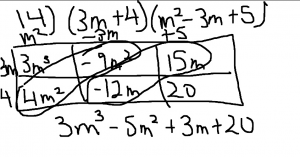
And here is the view from my iMac of all the student work images from today – very cool. Student names are attached to each one, since students type their names when joining a Nearpod. Simply download them from the Nearpod site.
Since this presentation is so general, I figure I will get many miles out of it. The kids really liked the format since I presented it with the perspective that “EVERYBODY gets to go to the board!” I was that student that NEVER, EVER would have been caught dead solving a homework problem on the board in front of my peers. With Nearpod, I had a quick work sample from every kid, shared correct and incorrect samples anonymously, and every student was engaged and held accountable.
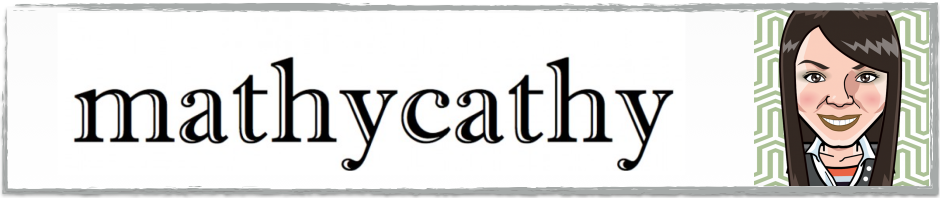
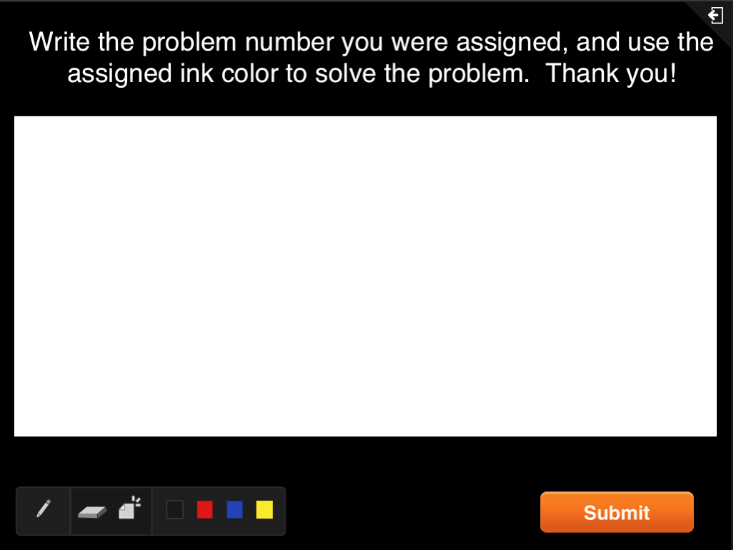
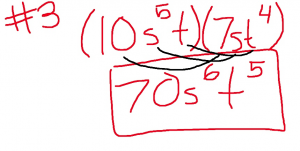
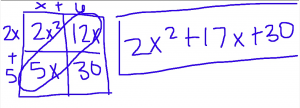
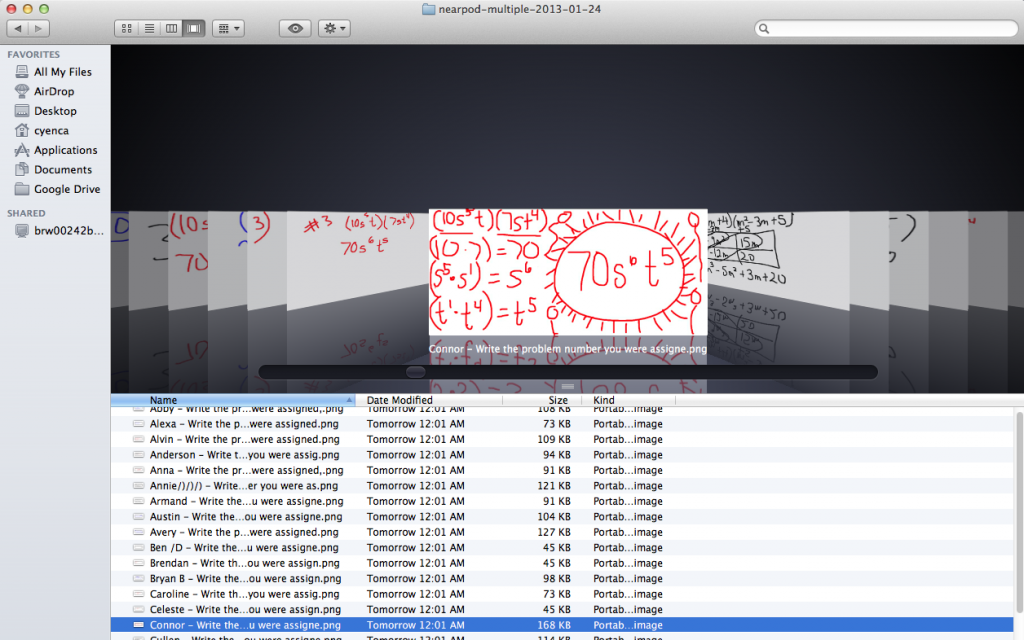



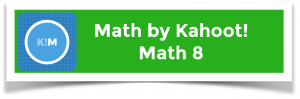
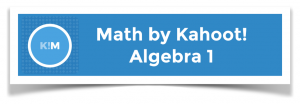
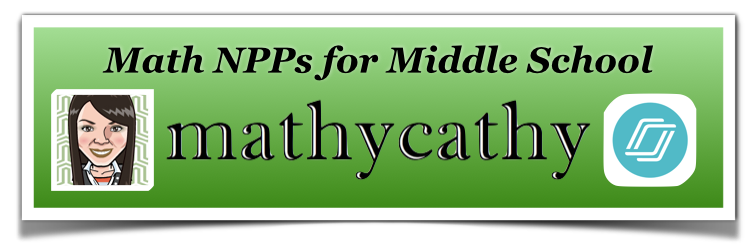

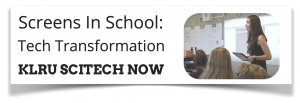
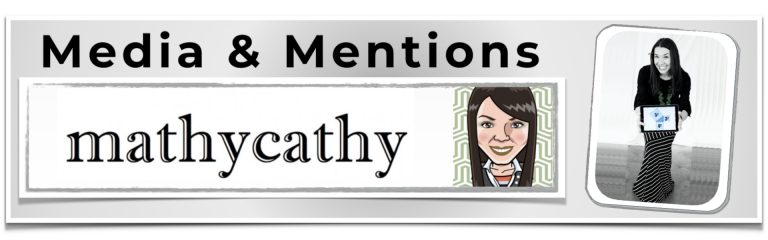
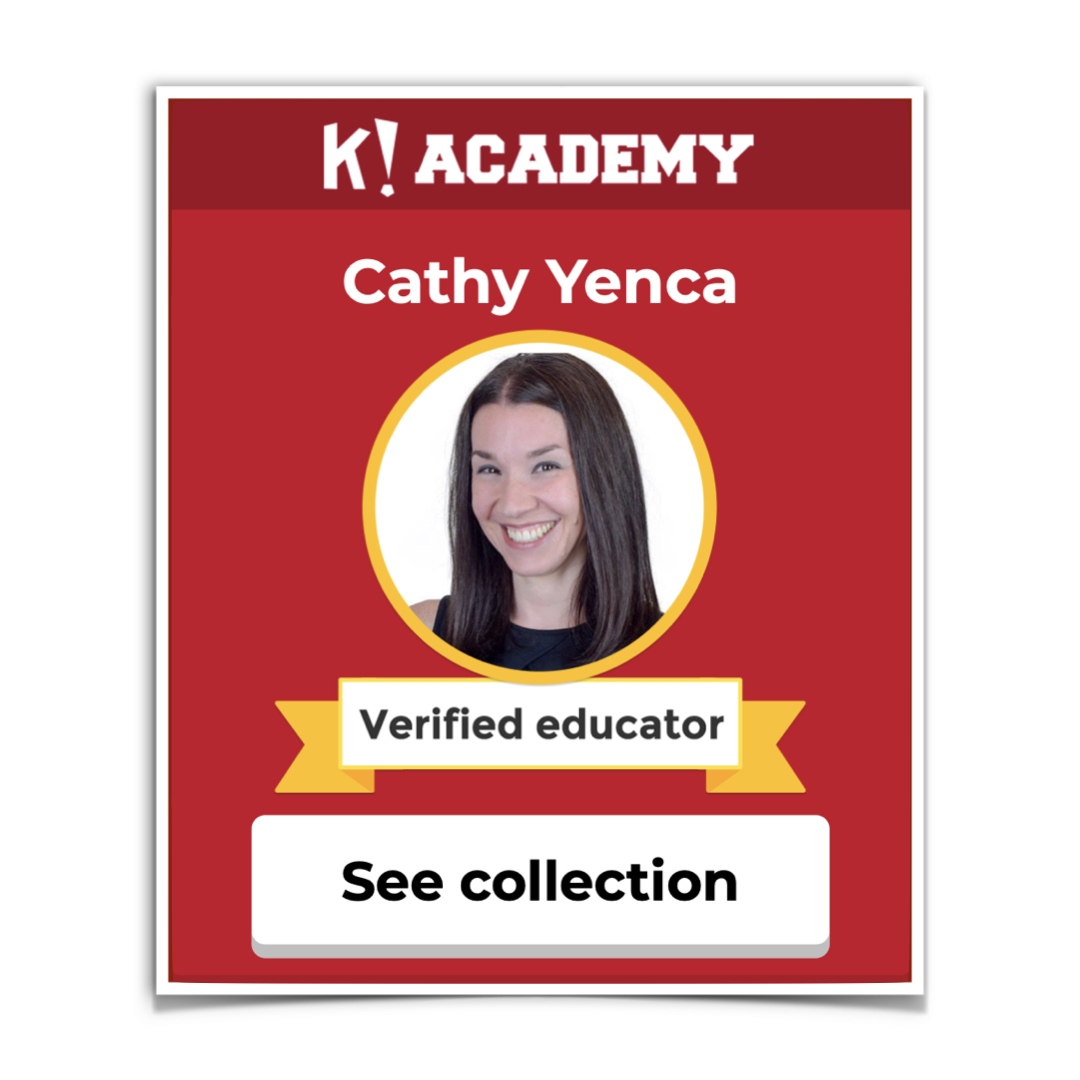

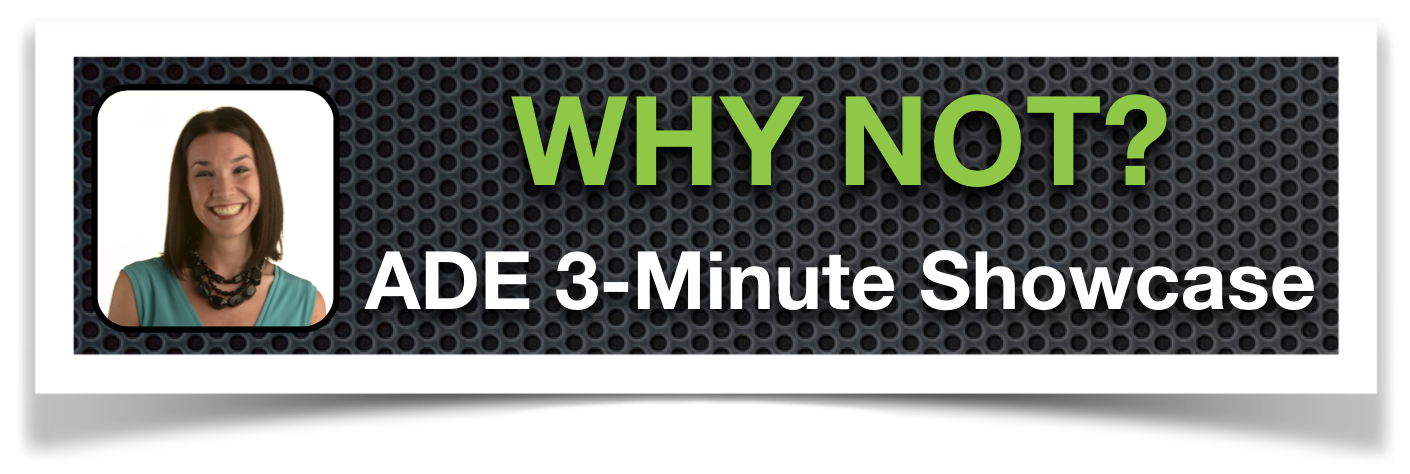
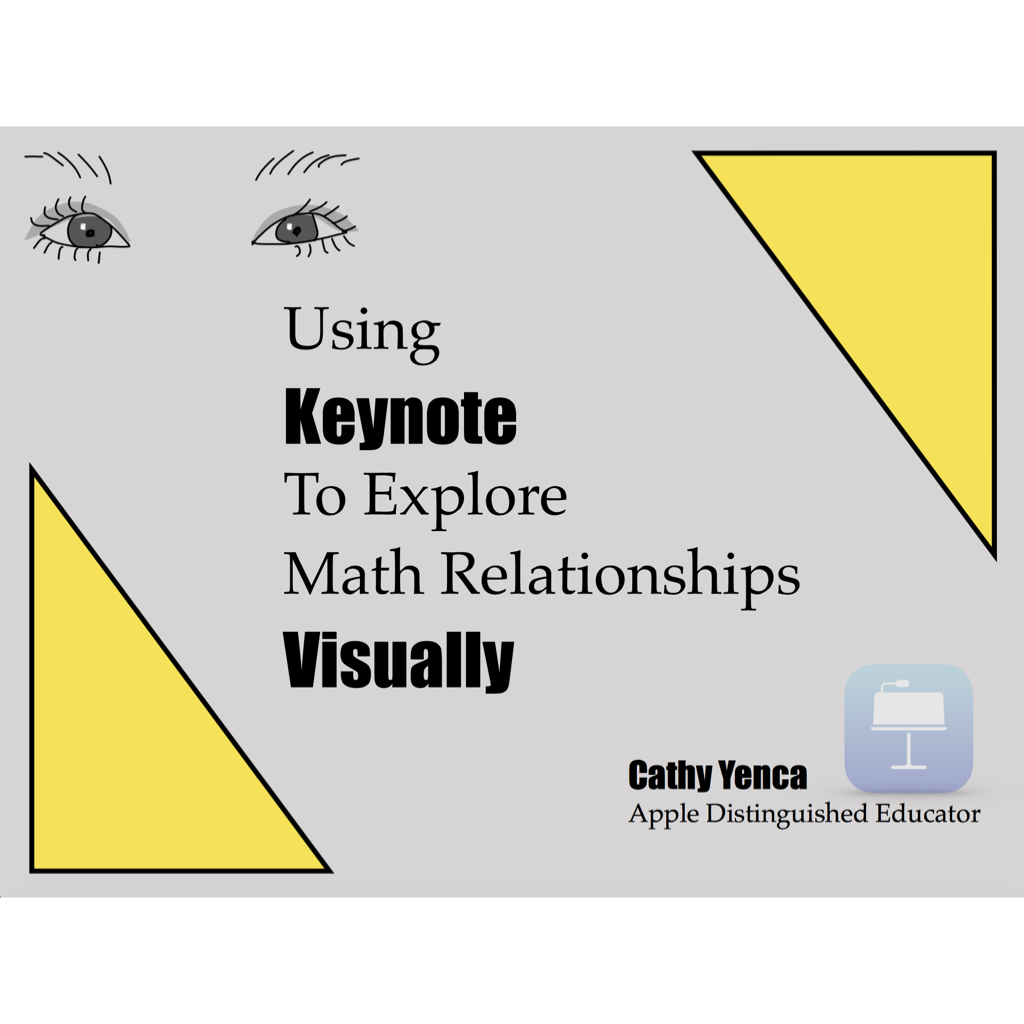

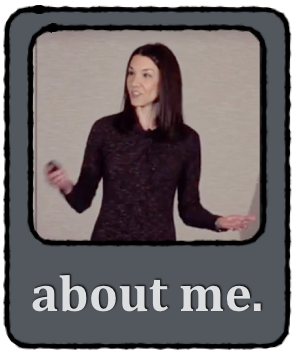
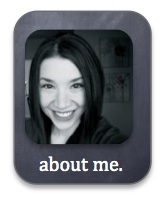
GREAT IDEA! I will be using this in my Math Support and Algebra 1 classes. Thank you.
Great! Would love to hear how it goes with your students!
Pingback: 750 iPad Lessons – Pinterest | Mobile 34
Pingback: How to Use Socrative or Nearpod “On the Fly” | MathyCathy's Blog – Mrs. Cathy Yenca
I’m getting a classroom set of iPads as part of a pilot program in my district for the 2013-2014 school year. There are only 4 of us at my high school in the program and I’m the only science teacher. I just got my teacher iPad a month ago and I’ve completely negleted my husband while playing with it all day! I cannot tell you how reassuring and useful your blog is to a complete newbie like me.
THANK YOU!
Please continue this coming school year, even though you won’t be a first-year iPad teacher anymore:)
Thanks Cathy for sharing!
I’ll have to test this out.
This is so awesome. Great work!
Thanks for the great idea! We are just learning how to use Nearpod in the classroom so this is a simple way to integrate. I was hoping you could answer one question. How did you create the drawing template? I was having trouble figuring out where to create. Thanks!
Hi Carrie,
After logging in to Nearpod on a computer, and uploading a PDF to Nearpod, you will see a plus sign to add the “Draw” feature. The plus sign provides a menu of all sorts of amazing Nearpod tools to add to a presentation/PDF, such as a poll, a draw tool, a quiz, a video, and more!
Thanks for your help! Figured out how to add a drawing slide. How did you create the black background for your drawing slide above? Was it with keynote? Mine looked fine but was just white. I will figure it out sooner or later I’m sure!
Hi Carrie,
Yes, I use Keynote to create the PDFs I upload to Nearpod, as well as background images for my “ThingLinks”. Thanks for stopping by!
Pingback: Nearpod “Best Practices” For Math Class | MathyCathy's Blog – Mrs. Cathy Yenca
I’ve also used the image import feature in the Draw it for HW review purposes – the students snap a picture of their work from that question and send it in, without having to rewrite anything. I’ve even used this feature to grade homework completion without having to walk around!